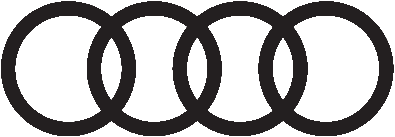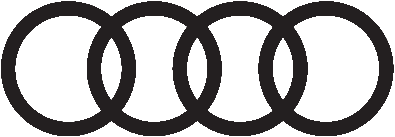Step by Step
Search in erWin
There are two ways to find documents in erWin:
- Guided Search - use this search if you do not have the Vehicle Identification Label
- Manual Search - use this search if you do have the Vehicle Identification Label
Guided Search
To search, complete the following fields:
- Model: Select from the list of models available, e.g. A4(8K)
This is a required field.
- Model Year: Select from the list of model years available, e.g. 2009
This is an optional field.
- Category: Select from the list of categories to find specific information, e.g. Electrical System
This is an optional field.
Note: the fields, Model, Model Year, and Category will automatically update each time you change your selection.
Selecting a Model Year and Category is optional. If you do not select either, all documents for the selected Model will be displayed.
Manual Search
The Manual Search allows you to define the filters you want. All fields are optional.
Search Results
All documents found are listed in the Search Results. There you have access to the table of contents of each document. In addition, the Search Results provide the Sales Types linked to these documents and, depending on type of document, the Engine and Transmission Codes.
VIN Specific Search
Selecting the "Vehicle-specific information" and "Vehicle Identification" will prompt you to enter a Vehicle Identification Number (VIN). The VIN search result page will display all related vehicle information, such as Technical Bulletins, Campaign Circulars, and Vehicle Data.
Note: VIN search is only available if you are logged in.